Navigating Neighborhoods and Collections in Upland
One of the most often missed details from players new to Upland is how neighborhoods and collections work in Upland. The basics are straightforward enough, you put properties in collections to get increased income. But how many Uplanders have bought a property thinking it was in a collection and being shocked to find out they screwed up, mistook a neighborhood boundary or didn't understand what does or doesn't count towards a collection. If you ask a veteran Uplander and they say they never made that mistake, they are either a god among men, or have a tenuous relationship with the truth.
So, how do you as a newer Uplander avoid this terrible fate? Well, you use the tools available to you both in the game and outside of it. I assume you have already read the in-game tutorials. It would also help if you head over to the Upland 101 on Upland.guru or maybe listened to the Upland Property Experts podcast? If you haven't checked these out, they are worth it. There is also a neighborhood search on the Daily Uplander site that is really helpful. For this article I will focus on the tools directly within Upland.
The in game tools include the the Points of Interest (POI) button, the boosted earnings menu and the collection properties menu. I will show you where they are and how to use them. First we will look at the POI. You will see from the screenshot below where the button sits in the bottom right of the screen. You can ignore all those rude block explorers unceremoniously crashing our neighborhood party. This POI button is in the same location on desktop and mobile. Once you click that button all of the neighborhood boundaries come up with black outlines and the neighborhood names appear roughly in the center of the neighborhood. Some of the names can be a little hard to find in oddly shaped neighborhoods. These neighborhood names roughly relate to the real world, but they might differ slightly from what you expect. So check them out.

The next tool is the boosted earning menu item. To see this go to any property you own or are looking to purchase and click on the property. Now, you might miss it at first because it's in the expanded menu. Your first screen will probably look like this. Find the more button and click it to expand your menu.

Now that it's expanded you will see you monthly earnings and on the right a menu item that says Boosted Earnings. This is a clickable link to expand another menu, go ahead and click that.

Now we are really cooking with fire! What you have here is a list of every collection that will give you a multiplier for this property. You can get more earnings from Newbie, San Franciscan and City Pro. But you can also get a neighborhood collection from the Sunset Neighborhood. This is how you know with absolute certainty the property will count towards the collection you are expecting. Now there is one important note here, any property can be used for King of the Street (KOS) collection with other properties with the same street in their address. Bordering that street isn't enough; it has to be in the actual address. Collect three and get the KOS booster. I don't know why it's not listed in the collections, but it works.
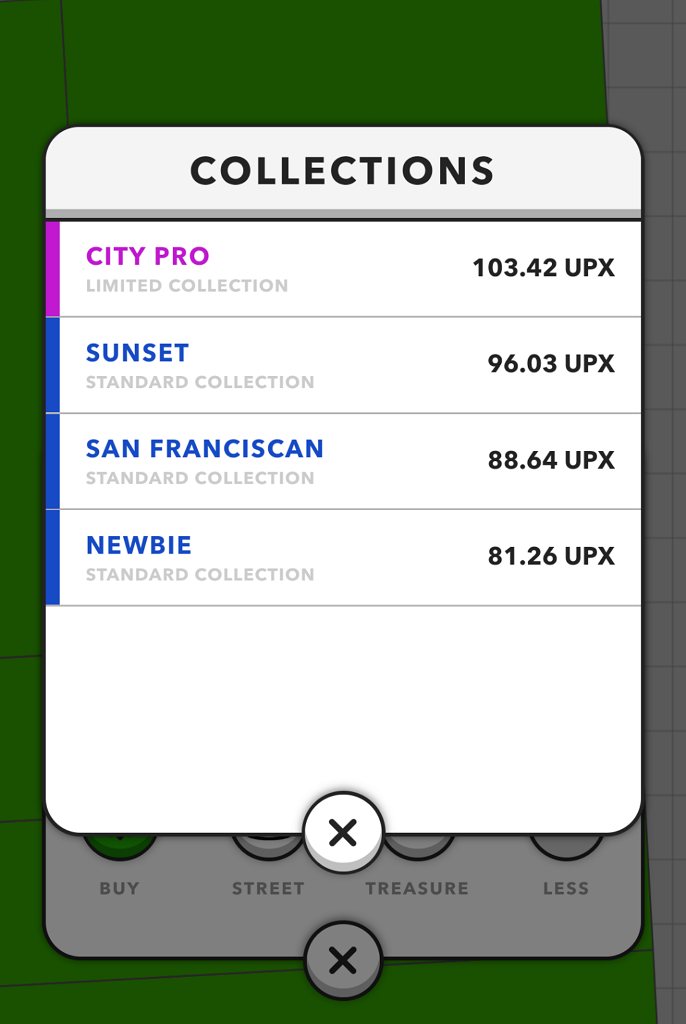
But hold on, what if you want a certain collection and you want to find properties for that collection that don't necessarily fit into a neighborhood. How can you hunt those down? Well, they have a way to do that as well. Go to your main screen and click your 3 dots which brings up your quick menu. You will see there a button labelled Collections, go ahead and give that a tap.

When you click that button your collections come up. Now you just slide left or right to find the collection that you want to fill. Once you have found the collection you want to fill, click edit collection.

First this will come up with a filtered list of "My Properties", and just to the right of that is "Other Properties". Click on Other Properties and it will give you a list of all the properties that qualify for that collection! It will even mark the ones for sale with a green dot, the unminted with a gray dot, and the owned and unavailable with a light blue dot. These match the property ownership designation colors you see on the map.

So now that you have your properties you just have to add them to collections. Like before open the quick menu, click collections, slide over to whatever collection you want to fill and click edit collection. The properties screen will open up and you will add the properties you want in the collection from the "My Properties" tab. They will filter so only properties that fit that collection will appear under the "Matching Properties" sub menu. Fill them up, collect your bonus and then enjoy your boosted earnings.

I hope you find my posts informative, helpful, or amusing. Whatever the case thanks for your time.
Please comment with your thoughts.
You can follow me on the following platforms:
Publish0x: https://www.publish0x.com/recourier & https://www.publish0x.com/upland-uncovered
Blogger: https://www.recouriercrypto.com/ & http://www.uplanduncovered.com/
Twitter: https://twitter.com/recourier
To learn more about me or support my blogging efforts check me out here:
https://www.recouriercrypto.com/p/about.html
If referrals are your thing then you can check those out here:
https://www.recouriercrypto.com/p/referrals.html
Uplandme, Inc. is not responsible for any content or any other public communication by me on this or any other medium.



Comments
Post a Comment